Log In:
- Co-Lin homepage (www.colin.edu)
- Click “My Pack”
- Click Login
- Enter User ID (your Co-Lin Student ID#)
- Enter Pin (6-digit pin number — initially set to your birthday in the format of MMDDYY. For example, pin would be 010180 for birthday on January 1, 1980.)
- Click Login
- Under “My Pack” StudentInfoCenter, Scheduling, click Registration
Creating Schedule:
- Students must see their advisor prior to web registration to activate Web Authorization.
Adding a Course:
- Be sure ADD is selected in the “action” drop-down box (default is ADD).
- If you know the course number, key the Department, Course number, and Section or click SELECT COURSES and follow the directions on the screen.
- Once the course number and section has been entered, click ADD/DROP COURSE to add course to schedule and advance to next window.
- Continue selecting courses as outlined above.
Dropping a Course:
(This removes a course that has been previously added.)
- At the far right of the course to be dropped, click Drop Course to remove the course from your schedule.
- Continue the process of adding/dropping courses until your schedule is complete.
Completing Schedule:
- When your schedule is completed, click COMPLETE REGISTRATION.
Completing Registration:
The following options will be displayed along with your schedule and financial information
Option 1: COMPLETE REGISTRATION
- If you are receiving 100 percent financial aid (Pell, MTAG, scholarship, etc.), the following message will appear: “Your financial aid coverage is 100%. Would you like to complete your registration at this time?” Click OK to complete or click CANCEL.
- If you owe a balance, the following message will appear: “Would you like to complete your registration at this time?” Choose one of the following payment options. Note: You must pay the balance or make payment arrangements with the Business Office before you are “registered” in classes. Failure to pay your balance will result in removal from classes.
- Payment Option 1 – Pay Online via Credit Card (Preferred Method): Click OK if you wish to pay via VISA, Master Card, American Express, or Discover. Complete the credit card payment information and follow the directions for submitting payment.
- Payment Option 2 – Pay Balance in Person: Click CANCEL. Visit the Business Office on the Natchez, Simpson, or Wesson campus to pay via cash, check, or credit card (VISA, Master Card, American Express, or Discover). 8 a.m. to 4:30 p.m. Monday – Thursday and 8 a.m. to 4 p.m. Friday.
Option 2: QUIT & PAY LATER
Note: You will NOT be registered until you select COMPLETE REGISTRATION. This is the most important step!
Log Out:
- Click the Log Out button at the top right of the screen.